Mac Setup Guide for DevOps/SRE
· 5 min read
success
Make sure you are already connected to the company's WiFi
1. Setup Bluetooth for External Devices
- Keyboard
- Trackpad/Mouse
- AirPods
2. System Settings
- Update User Password
- Go to Users & Groups and change the default user password.
- Keyboard Configuration
- Go to System > Keyboard:
- Increase the
Key Repeat Rate. - Shorten the
Delay Until Repeat.
- Increase the
- Disable Press-and-Hold for Keys:
- Open Terminal and run:
defaults write -g ApplePressAndHoldEnabled -bool false
- Go to System > Keyboard:
- Trackpad Speed
- Go to Trackpad > Point & Click:
- Increase the
Tracking Speed.
- Increase the
- Go to Trackpad > Point & Click:
- Appearance Settings
- Go to Appearance and update your personal settings.
- Desktop & Dock Settings
- Go to Desktop & Dock and update your personal settings.
- Wallpapers
- Go to Wallpapers and set your preferred wallpaper.
3. Jamf Self Service for macOS Downloads
- Apps
4. Setup Magnet/Rectangle/Spectacle
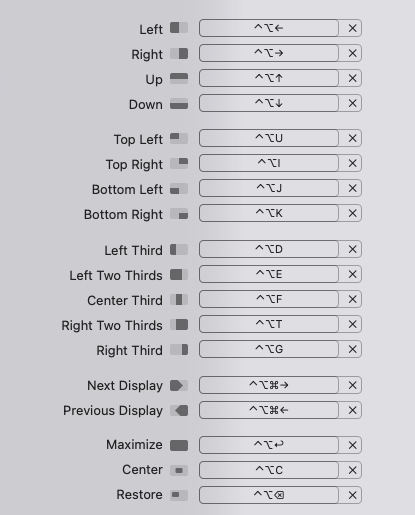
5. Download & Install from Browser
- Using Multiple browsers for safety
- Development Tools
6. Browser Setup
- Add Bookmarks Folders
- Company Page
- AI Tools
- AWS/GCP
- Database Tools
- Use DuckDuckGo !Bang Search for quick access
- Set search query:
https://duckduckgo.com/?kao=-1&kak=-1&kax=-1 - Reference
- Set search query:
- Disable
Save and fill basic info - Disable
View and autofill passwords and passkeys - Disable
Offer to save passwords - Disable
Save and fill payment info
7. Setup Slack
- Upload Profile Photo
- Update Display Name
- Configure Timezone
- Configure Google Calendar APP
8. Setup Gmail
- Configure Filters
- Criteria:
Matches: subject:(New login) OR (New Device Logged) OR (sign-in from new location) OR (Login alert) - Action:
Mark as read and apply the label "login-notification"
- Criteria:
- Add Company Signatures
9. Terminal Setup
10. Install via Homebrew
- Install Homebrew Packages
11. Setup mise Plugins
12. Generate a New SSH Key and Set Up Git
- Generate SSH Key
- Run the following command:
ssh-keygen -t ed25519 -C "your_email@example.com"
- Run the following command:
- Configure Git
- Set your global Git username and email:
git config --global user.name "John Doe"
git config --global user.email johndoe@example.com
- Set your global Git username and email:
References
13. Setup Microsoft Visual Studio Code
- Open Sync and Disable Sync once finished
- Install
codecommand in PATH:- Open the Command Palette (⌘ + ⇧ + P on Mac) OR View ❯ Command Palette.
- Type "Shell Command: Install 'code' command in PATH".
- Reference
14. Setup VIM
git clone git@github.com:siansiansu/nvim.git
15. Setup Ansible
pip install --user ansible
16. Setup AWS CLI SSO
Configure the AWS CLI with IAM Identity Center authentication
17. Test Remote VPN
- Disconnect company's WiFi.
- Connect to your personal hotspot
- Test remote VPN
Notice
- Do not log in with your personal iCloud account, Bitwarden/1Password account, or use your private phone number for Line and Telegram logins.
- Do not sign in to your browser with your personal account.
- Restart the laptop once all setup is complete.